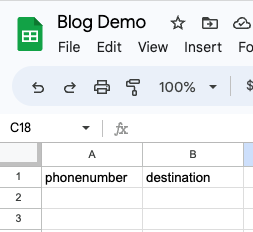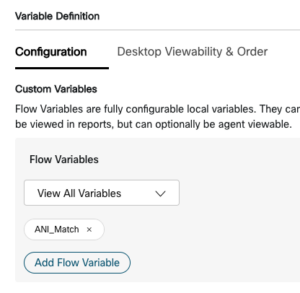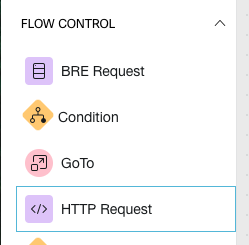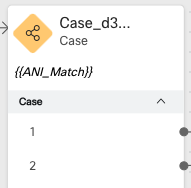Webex Contact Center + Sheet DB Integration
Phone number lookup and identification has become an essential tool for businesses in the Contact Center. It helps in identifying who is calling, verifying phone numbers, and preventing fraud. However, phone number lookup can be a time-consuming and tedious process, especially if you have a large number of phone numbers to check. This is where SheetDB comes in. SheetDB is a powerful tool that can help you streamline your phone number lookup process by using the Pebble syntax. In this blog post, we will discuss in detail how to leverage SheetDB to do phone number lookups using the Pebble syntax.
What is SheetDB?
SheetDB is a cloud-based platform that helps you connect Google Sheets with web applications. With SheetDB, you can turn any Google Sheet into an API, which can be accessed from any web application. SheetDB is easy to use and does not require any coding skills. You can create and manage your API endpoints directly from your Google Sheet, without the need for any additional software or tools.
SheetDB provides several benefits, including:
- No coding required: You don’t need any coding skills to use SheetDB. You can create and manage your API endpoints directly from your Google Sheet.
- Easy integration: SheetDB integrates with a wide range of web applications, including Zapier, Slack, and Trello.
- Secure: SheetDB is secure, and all data is encrypted. You can also restrict access to your API endpoints using basic authentication or with a token.
What is Pebble Syntax?
Pebble is a simple and easy-to-use templating language that can be used to generate dynamic content. Pebble is similar to other popular templating languages like Jinja and Twig. However, Pebble is more lightweight and flexible, making it a popular choice for developers.
Pebble Syntax is used to write dynamic expressions within Pebble templates. Pebble Syntax uses curly braces and special keywords to define expressions. Pebble Syntax is powerful and can be used to create complex dynamic content.
How to Leverage SheetDB to Do Phone Number Lookups Using Pebble Syntax?
Now that we have an understanding of SheetDB and Pebble Syntax, let’s dive into how to leverage SheetDB to do phone number lookups using the Pebble Syntax.
Step 1: Create a Google Sheet
The first step is to create a Google Sheet that will be used to store the phone numbers. The Google Sheet should have a header row that defines the columns. In this example, we will create a Google Sheet with the following columns: phonenumber, destination
Step 2: Connect Google Sheets to SheetDB
The next step is to connect your Google Sheet to SheetDB. To do this, you need to create a SheetDB account and link it to your Google account. Once you have linked your accounts, you can select the Google Sheet that you want to use as a data source.
Step 3: Create an API Endpoint
The next step is to create an API endpoint that will be used to retrieve phone number information from SheetDB. To create an API endpoint, you need to select the Google Sheet that you want to use and define the API endpoint URL.
To define the API endpoint URL, follow these steps:
- Open your Google Sheet and select the SheetDB add-on.
- Click on the “Add Endpoint” button.
- Enter a name for your API endpoint. This name will be used in the URL.
- Select the sheet that you want to use as a data source.
- Select the HTTP method (GET, POST, PUT, or DELETE).
- For our example, we’ll use GET to retrieve data from the Google Sheet.
- Click on the “Create Endpoint” button.
Once you have created your API endpoint, SheetDB will provide you with a URL that you can use to retrieve phone number information.
Step 4: Define the columns in the Google Sheet. For this example, we’re going to use the following;
- phonenumber
- destination
Step 5: Define a Global Variable in Webex Contact Center so we can output the contents of our GET request to. We named ours ANI_Match but it can be anything.
Step 5: Create the HTTP request. In the flow builder, select “HTTP Request” and wire it up to the “NewPhoneContact Step. This step is the start of the call flow. Once connected, we can move on to configuration of the HTTP Request from Webex Contact Center to SheetDB.
Step 5: Create the HTTP request. Below are the parameters used based on the columns we defined in our SheetDB file. In our Parse Settings section, you’ll notice the output variable we defined earlier. In the path expression, we’re defining the column that corresponds to the phone number we want to grab. From there, we’re storing the output of the destination column as ANI_Match. This allows us to make routing decisions based on this variable in the next step.
Step 5: Route the call. Once SheetDB has returned a value configured in the destination column, we employ a case statement to make routing decisions based off that response. From here, we wire up 1, 2, 3, 4, etc. to different Queue Contact steps depending on what team should receive the call.
Congratulations! You can now route callers to certain Queues in Webex Contact Center based on Caller ID (ANI). If you have any questions on how to do this, please leave a comment and we’d be happy to assist.